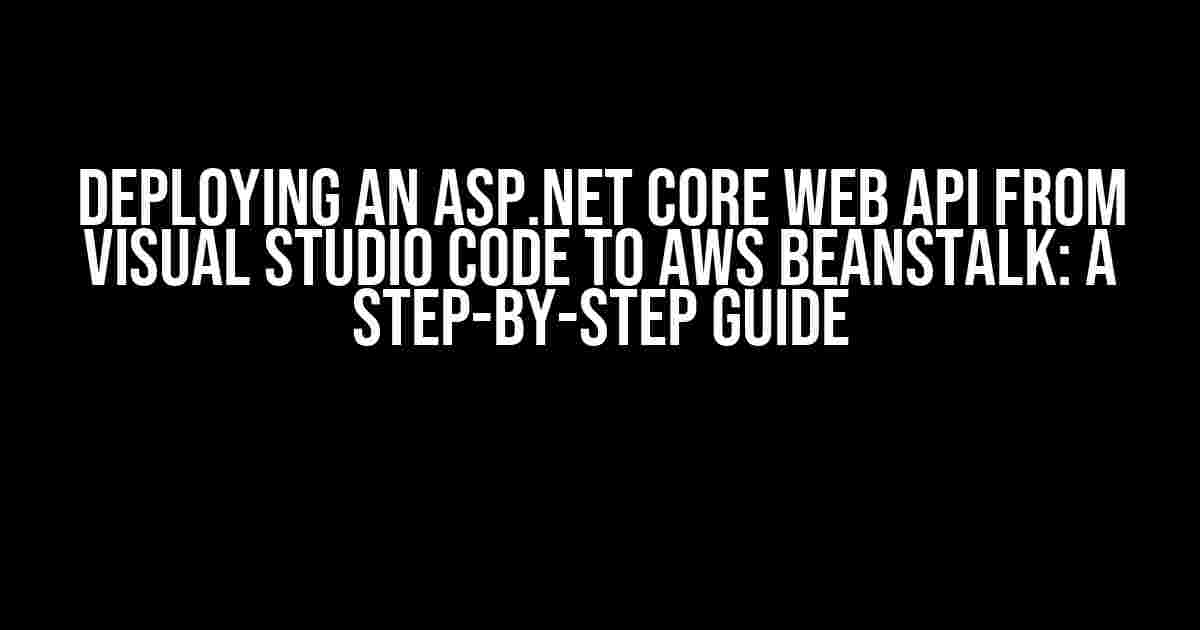Are you tired of dealing with the hassle of deploying your ASP.NET Core Web API to the cloud? Look no further! In this article, we’ll take you on a journey to deploy your Web API from Visual Studio Code to AWS Beanstalk, and we’ll do it with style. By the end of this guide, you’ll be able to effortlessly deploy your Web API and take your application to the next level.
- What is AWS Beanstalk?
- Prerequisites
- Step 1: Prepare Your ASP.NET Core Web API Project
- Step 2: Create an AWS Beanstalk Environment
- Step 3: Configure Your AWS Beanstalk Environment
- Step 4: Package Your ASP.NET Core Web API Project
- Step 5: Create a Deployment Package
- Step 6: Deploy Your ASP.NET Core Web API to AWS Beanstalk
- Step 7: Configure Your ASP.NET Core Web API in AWS Beanstalk
- Step 8: Test Your ASP.NET Core Web API
- Conclusion
- Troubleshooting Tips
- FAQs
What is AWS Beanstalk?
AWS Beanstalk is a service offered by Amazon Web Services (AWS) that allows developers to deploy web applications and services without worrying about the underlying infrastructure. With Beanstalk, you can focus on writing code while AWS takes care of the heavy lifting, providing a fully managed platform for your application.
Prerequisites
Before we dive into the deployment process, make sure you have the following requirements met:
- A Visual Studio Code (VS Code) installed on your machine
- An ASP.NET Core Web API project created in VS Code
- An AWS account with an active subscription
- The AWS CLI installed on your machine
Step 1: Prepare Your ASP.NET Core Web API Project
In this step, we’ll prepare our ASP.NET Core Web API project for deployment to AWS Beanstalk.
- Open your ASP.NET Core Web API project in VS Code.
- Make sure you have the following dependencies installed in your project:
- In your project’s properties, set the target framework to .NET Core 3.1 or higher.
- Build and test your project to ensure everything is working as expected.
Microsoft.NET.Sdk.Web
Microsoft.AspNetCore.Mvc.Core
Step 2: Create an AWS Beanstalk Environment
In this step, we’ll create a new AWS Beanstalk environment for our ASP.NET Core Web API.
- Login to your AWS account and navigate to the AWS Management Console.
- Click on “Services” in the top navigation bar and select “Elastic Beanstalk” under the “Compute” section.
- Click on “Create environment” and select “Web server environment” as the environment type.
- Choose “Windows” as the platform and select “64bit Windows Server 2019” as the platform branch.
- Click “Create environment” to create a new environment.
Step 3: Configure Your AWS Beanstalk Environment
In this step, we’ll configure our AWS Beanstalk environment to support our ASP.NET Core Web API.
- In your new environment, click on “Configuration” in the navigation bar.
- Click on “Edit” next to “Capacity” and set the instance type to “t2.micro” or higher.
- Click on “Edit” next to “Capacity” and set the minimum instance count to 1.
- Click on “Edit” next to “Security” and select the VPC and subnets for your environment.
- Click “Apply” to save your changes.
Step 4: Package Your ASP.NET Core Web API Project
In this step, we’ll package our ASP.NET Core Web API project for deployment to AWS Beanstalk.
- Open a terminal in VS Code and navigate to your project’s root directory.
- Run the following command to package your project:
- This will create a package in the “bin/Release/netcoreapp3.1/publish” directory.
dotnet publish -c Release
Step 5: Create a Deployment Package
In this step, we’ll create a deployment package for our ASP.NET Core Web API project.
- Zip the contents of the “bin/Release/netcoreapp3.1/publish” directory using your favorite zip tool.
- Rename the zip file to “MyApi.zip” (or any name of your choice).
Step 6: Deploy Your ASP.NET Core Web API to AWS Beanstalk
In this step, we’ll deploy our ASP.NET Core Web API to AWS Beanstalk.
- Login to your AWS account and navigate to the AWS Management Console.
- Click on “Services” in the top navigation bar and select “Elastic Beanstalk” under the “Compute” section.
- Select your environment and click on “Actions” in the top navigation bar.
- Click on “Deploy to this environment” and select “Local file” as the deployment source.
- Select the “MyApi.zip” file created in the previous step.
- Click “Deploy” to deploy your ASP.NET Core Web API to AWS Beanstalk.
Step 7: Configure Your ASP.NET Core Web API in AWS Beanstalk
In this step, we’ll configure our ASP.NET Core Web API in AWS Beanstalk.
- In your environment, click on “Configuration” in the navigation bar.
- Click on “Edit” next to “Software” and select “IIS” as the server.
- Click on “Edit” next to “Environment properties” and add the following environment variables:
- Click “Apply” to save your changes.
KEY VALUE ASPNETCORE_ENV Production
Step 8: Test Your ASP.NET Core Web API
In this step, we’ll test our ASP.NET Core Web API to ensure everything is working as expected.
- In your environment, click on “Overview” in the navigation bar.
- Click on the URL of your environment to open it in a web browser.
- Use a tool like Postman or cURL to test your API endpoints.
Conclusion
Congratulations! You’ve successfully deployed your ASP.NET Core Web API from Visual Studio Code to AWS Beanstalk. With these step-by-step instructions, you should be able to effortlessly deploy your Web API and take your application to the next level.
Troubleshooting Tips
If you encounter any issues during deployment, here are some troubleshooting tips:
- Check the AWS Beanstalk logs for any errors or warnings.
- Verify that your ASP.NET Core Web API project is correctly packaged and deployed.
- Ensure that your environment is correctly configured for your API.
FAQs
Frequently Asked Questions:
| Q: What is the minimum instance count for an AWS Beanstalk environment? | A: The minimum instance count for an AWS Beanstalk environment is 1. |
| Q: What is the default platform for an AWS Beanstalk environment? | A: The default platform for an AWS Beanstalk environment is 64bit Windows Server 2019. |
| Q: Can I deploy my ASP.NET Core Web API to AWS Beanstalk using the AWS CLI? | A: Yes, you can deploy your ASP.NET Core Web API to AWS Beanstalk using the AWS CLI. |
We hope you found this article helpful in deploying your ASP.NET Core Web API from Visual Studio Code to AWS Beanstalk. Happy coding!
Frequently Asked Question
Get ready to deploy your ASP.NET Core Web API to the cloud with AWS Beanstalk and Visual Studio Code! Here are some common questions and answers to get you started:
What are the prerequisites for deploying an ASP.NET Core Web API to AWS Beanstalk?
To deploy your ASP.NET Core Web API to AWS Beanstalk, you’ll need to have an AWS account, the AWS SDK for .NET, and the AWS Toolkit for Visual Studio Code installed. Additionally, make sure you have the .NET Core SDK and the ASP.NET Core Web API project template installed.
How do I create an AWS Beanstalk environment for my ASP.NET Core Web API?
To create an AWS Beanstalk environment, go to the AWS Management Console, navigate to the Elastic Beanstalk dashboard, and click “Create environment”. Choose the “Web server environment” and select the “Windows” or “Linux” platform, depending on your API requirements. Fill in the required details, and AWS will create a new environment for your API.
How do I package my ASP.NET Core Web API for deployment to AWS Beanstalk?
To package your ASP.NET Core Web API for deployment, you’ll need to create a .zip file containing your API’s binaries and dependencies. In Visual Studio Code, open the terminal, navigate to your project directory, and run the command “dotnet publish -c Release”. This will create a publish folder containing your API’s binaries. Then, zip this folder and upload it to AWS Beanstalk.
How do I deploy my ASP.NET Core Web API to AWS Beanstalk using Visual Studio Code?
To deploy your ASP.NET Core Web API to AWS Beanstalk using Visual Studio Code, open the Command Palette, type “AWS: Deploy to Elastic Beanstalk”, and select your AWS profile. Then, select the environment you created earlier and the .zip file containing your API’s binaries. Visual Studio Code will take care of the rest, deploying your API to AWS Beanstalk.
How do I monitor and troubleshoot my ASP.NET Core Web API on AWS Beanstalk?
To monitor and troubleshoot your ASP.NET Core Web API on AWS Beanstalk, navigate to the AWS Management Console and go to the Elastic Beanstalk dashboard. You can view environment logs, CPU utilization, and other metrics to troubleshoot any issues. Additionally, you can configure X-Ray to analyze and debug your API’s performance.