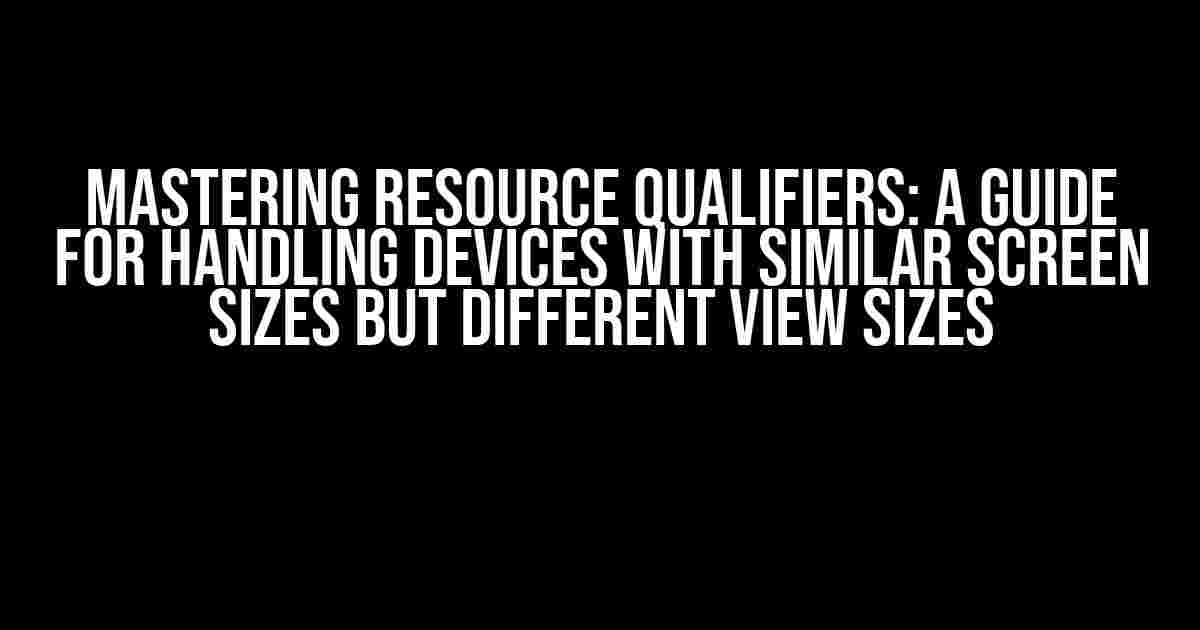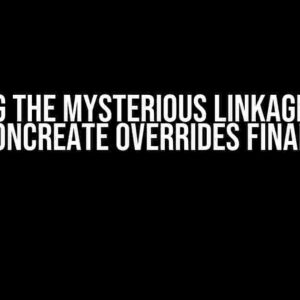As a developer, you’re no stranger to the complexities of designing for different devices and screen sizes. But what happens when devices have similar screen sizes, yet display views in varying sizes? This is where resource qualifiers come into play. In this article, we’ll dive into the world of resource qualifiers, exploring which ones you should use to ensure your app looks and functions perfectly across different devices.
Understanding Resource Qualifiers
Resource qualifiers are a set of keywords used in Android development to specify which resources should be used for different devices, screen sizes, and configurations. By adding these qualifiers to your resource folder names, you can provide the Android system with instructions on which resources to load for specific devices.
The Importance of Resource Qualifiers
Why are resource qualifiers so crucial? Without them, your app may not display correctly on different devices, leading to a poor user experience. By using resource qualifiers, you can:
- Optimize your app’s layout and design for various screen sizes and densities
- Ensure consistent performance across different devices and configurations
- Provide a tailored experience for users with disabilities, such as those with visual impairments
Common Resource Qualifiers for Screen Size and Density
When it comes to handling devices with similar screen sizes but different view sizes, the following resource qualifiers are essential:
| Qualifier | Description |
|---|---|
| small | Screen size: 2-3 inches, typically used for low-resolution devices |
| normal | Screen size: 3-4 inches, typically used for medium-resolution devices |
| large | Screen size: 4-7 inches, typically used for high-resolution devices |
| xlarge | Screen size: 7 inches or larger, typically used for extra-high-resolution devices |
| ldpi | Low-density screen, approximately 120 dpi |
| mdpi | Medium-density screen, approximately 160 dpi |
| hdpi | High-density screen, approximately 240 dpi |
| xhdpi | Extra-high-density screen, approximately 320 dpi |
| xxhdpi | Extra-extra-high-density screen, approximately 480 dpi |
| xxxhdpi | Extra-extra-extra-high-density screen, approximately 640 dpi |
These qualifiers can be combined to create more specific resource folders. For example, res/layout-normal-hdpi would specify a layout resource for devices with a normal screen size and high-density screen.
Handling Different View Sizes
Now that we’ve covered the basics of resource qualifiers, let’s dive into handling devices with similar screen sizes but different view sizes. This is where things can get a bit more complex.
Using the sw Qualifier
The sw (smallest width) qualifier is used to specify the minimum width of a device’s screen. This is particularly useful when dealing with devices that have similar screen sizes but different view sizes.
res/layout-sw300dp
res/layout-sw480dp
res/layout-sw600dp
In this example, we’re creating separate layout resources for devices with a minimum screen width of 300dp, 480dp, and 600dp, respectively. This ensures that our app’s layout is optimized for devices with different view sizes, even if they have similar screen sizes.
Using the w and h Qualifiers
The w (width) and h (height) qualifiers can be used in conjunction with the sw qualifier to specify minimum and maximum dimensions for a device’s screen.
res/layout-w300dp-h300dp
res/layout-w480dp-h640dp
res/layout-w600dp-h800dp
In this example, we’re creating separate layout resources for devices with specific minimum widths and heights. This provides even more granularity when optimizing our app’s layout for different devices and view sizes.
Best Practices for Resource Qualifiers
When working with resource qualifiers, keep the following best practices in mind:
- Use specific qualifiers for specific needs: Don’t use overly broad qualifiers that may not accurately target the devices you’re trying to support.
- Test thoroughly: Ensure that your app looks and functions correctly on different devices and configurations by testing on a variety of emulators and physical devices.
- Organize your resources logically: Use a clear and consistent naming convention for your resource folders to avoid confusion and make maintenance easier.
- Use the Android resource qualifier tool: The Android resource qualifier tool can help you determine which qualifiers to use for specific devices and configurations.
Conclusion
Mastering resource qualifiers is essential for creating an app that looks and functions perfectly across different devices and screen sizes. By understanding how to use resource qualifiers effectively, you can ensure a consistent and optimized user experience for your users.
Remember to use specific qualifiers for specific needs, test thoroughly, organize your resources logically, and take advantage of the Android resource qualifier tool. With these best practices in mind, you’ll be well on your way to creating an app that shines on any device.
Happy coding!Frequently Asked Question
Get answers to your burning questions about resource qualifiers for devices with similar screen sizes but different view sizes!
What’s the deal with devices having similar screen sizes but showing views in different sizes?
When it comes to devices with similar screen sizes but different view sizes, you’ll want to use the `w` and `h` qualifiers to specify the width and height of the views. This ensures that your app adapts to the different screen sizes and orientations.
How do I handle different screen densities with similar screen sizes?
For devices with similar screen sizes but different screen densities, use the `dpi` qualifier to specify the density of the screen. This way, you can provide resources that are optimized for specific screen densities, such as `hdpi`, `xhdpi`, or `xxhdpi`.
What about devices with similar screen sizes but different aspect ratios?
To handle devices with similar screen sizes but different aspect ratios, use the `long` and `notlong` qualifiers to specify the aspect ratio of the screen. This ensures that your app adapts to different screen shapes and orientations.
Can I use the `size` qualifier for devices with similar screen sizes but different view sizes?
While the `size` qualifier can be used for devices with similar screen sizes, it’s not the best approach for devices with different view sizes. Instead, use the `w` and `h` qualifiers to specify the width and height of the views for a more accurate adaptation to different screen sizes and orientations.
How do I prioritize resource qualifiers for devices with similar screen sizes but different view sizes?
When prioritizing resource qualifiers, it’s essential to consider the most specific combination of qualifiers that matches the device’s characteristics. Start with the most specific qualifiers, such as `w` and `h`, and then fall back to more general qualifiers like `size` or `dpi` if needed.